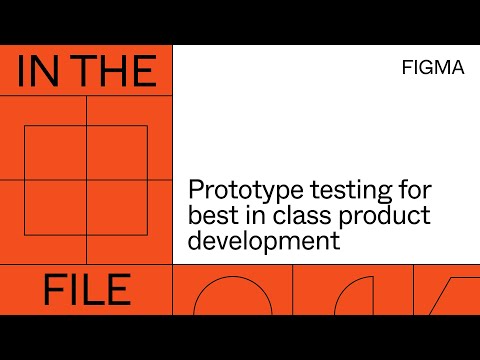#Prototyping
Config 2023: Reimagining where teams design and build together
Dylan’s recap of all the updates from the keynote, in a brand-new blog. “Our vision is to build a new kind of design tool — one that is designed for the entire product development team. Today’s launches reimagine how design and development come together in Figma. I’m excited to introduce three ways we’re doing this: making developers feel at home in Figma with Dev Mode, connecting design to the language of code with variables, and putting a step in between a 2D design and a shipped product with advanced prototyping.”
Config 2023 Product Launch Keynote
If you have time for only one thing this week, this should be it. First, Figma CEO Dylan Field introduces new features — variables, auto layout updates, and advanced prototyping. Then, CTO Kris Rasmussen talks about rethinking product building from the ground up and how the new Dev Mode is bringing design and engineering closer together. In the end, Dylan talks about file browser refresh, font previews, and what AI could look like in Figma — wrapping things up by announcing the acquisition of Diagram.
I watched every Config keynote over the years, and this year’s announcements were the most anticipated and ambitious ever. It’s incredible to see how Figma is growing in depth and breadth at the same time, now providing incredibly advanced tools while covering an entire product-building process from brainstorming to design to development. Exciting time to be a maker.
Mouse tracking in Figma
Double Glitch pushes Figma’s prototyping limits with this cool mouse tracking effect.
Recently @zoink teased us with possible prototype update in @figma. What if I tell you even in the current state its full potential is not yet unleashed?
— Double Glitch 🇺🇦 (@double__glitch) June 14, 2023
Meet mouse tracking in Figma! It's lightweight and it's FAST.
Check the protoype to truly feel it: https://t.co/TRMfb71Org pic.twitter.com/M3TpEzjZ1V
 Bravorizer
Bravorizer
A new plugin from Bravo Studio for setting up your design files to be converted into a native app.
Update your prototypes for better state management
State management is now standardized for prototypes using interactive components, scrolling, and video so that Figma can memorize the state, share it across the frames, and offer a way to reset. See a deep dive by noodles expert Niko on how to use the new features. (Also, this is my kind of joke.)
Sticky scroll
A quick demo of the sticky scroll feature introduced as part of the recent Little Big Updates.
 Walkthrough
Walkthrough
With the Walkthrough widget, you can give your stakeholders an interactive tour with smooth animations without being there yourself. You can use it to introduce file content or explain a complex flow.
Advanced Figma Prototyping Tips & Tricks
Christine Vallaure shares a few practical prototyping techniques and advanced tips & tricks. They include using Auto Layout with Smart Animate, stateful transitions with sections, nesting prototypes, interactive components, and more. This video is also available as an article.
Sticky scrolling in prototyping
While I don’t often prototype interactions, I love the demo of all the use cases in this thread by Ana Boyer! Engineer Jediah Katz is also dropping some tips and tricks and Zander Whitehurst made a cool demo. Don’t miss the sticky scrolling playground file as well.
I don't know about you, but I was SO EXCITED to learn that Sticky Scroll is part of @figma's Little Big Updates:
— Ana Boyer (@_AnaBoyer) March 28, 2023
For context, sticky scroll allows you to stick a nested element to the top of a frame when you vertically scroll. Some great use cases include: https://t.co/ma9OVMM6Qi
Single-player Tic Tac Toe
Honestly, at this point, I gave up on trying to understand how Double Glitch creates their prototypes. All possible Tic Tac Toe moves were manually tied together in this prototype, which is an incredible amount of work. Make sure to get a copy of the file and look under the hood!
In the file: Prototype testing for best in class product development
“Hear from Sprig’s Product & Designs teams to learn actionable steps to incorporate user feedback as a core part of your design process in Figma.”
Smoother prototyping
Minor performance update that makes animations of interactive components in prototypes much smoother and faster.
Videos in prototypes just got better
Prototypes are now even more powerful, with new ways to upload, edit, and interact with videos. See demos at Figma’s Twitter thread and try it out in the playground. Great follow-up update to the release of videos in October!
In the file: Game UI Prototyping with the Prototyper Plugin
“In this livestream, Aashrey Sharma, UX Designer at Epic Games, shares how he prototypes for game design and some principles to consider when creating a game, or more broadly, focus-based navigation prototypes.”
Sections in Figma
Miggi shows how to use Figma sections for prototyping. Besides being a wonderful organizational tool, sections give you the ability to remember the states of areas of your prototype.
Anyone else love sections in Figma? @miggi takes it one step further to show you how to use sections for prototyping. pic.twitter.com/Z3IJZnRGjW
— Figma (@figma) February 13, 2023
Six tips for prototyping in Figma
Designer Advocate Ana Boyer with great recommendations for reducing noodles, creating micro-interactions, and organizing separate designs into flows.
Working smarter, not harder also applies to prototyping. 😉
— Figma (@figma) February 6, 2023
Here are six #FigmaTips from Designer Advocate @_AnaBoyer for prototyping in Figma.
1/ Draw prototyping links from navigational components to reduce the need for repeatedly drawing connections. pic.twitter.com/Ew4A1qjf1K
Hackerman 1977
An adventure game made with Figma prototyping tools.
FigTree
While the community file is super simple, I love how its prototype is used as a quick landing page, with links and animations. Fast and scrappy!
Introducing FigTree!
— Jed Bridges (@JedBridges) January 5, 2023
A @figma Community file that helps you create and share your social links page. https://t.co/FWKWRlJXsE
Checkout my FigTree: https://t.co/xJlgc5sLE6 pic.twitter.com/r0CCj9rb7V
Figma Interactive App Navigation – Tab Bar Tutorial
A quick tutorial for creating and prototyping a tab bar menu.
Prototyping overlay transitions in Figma
Miggie shows how to prototype overlay transitions for thumbnails using interactive components. This tutorial is intermediate and covers the use of overlays, Auto Layout, interactive components, and placing images.