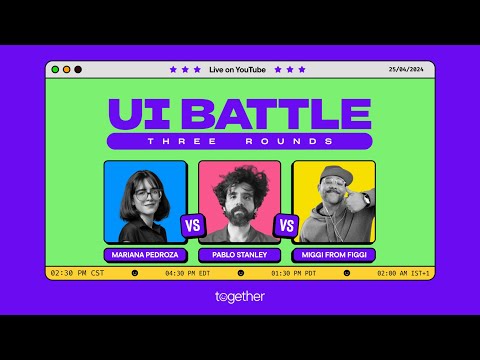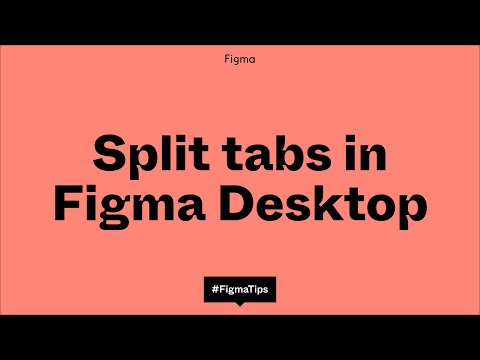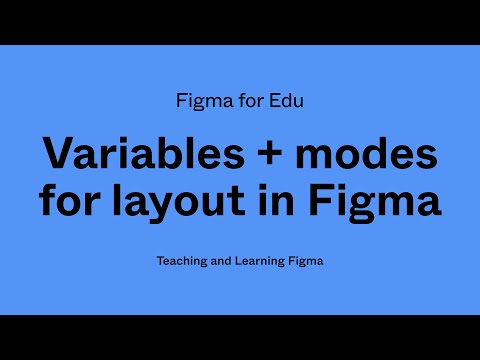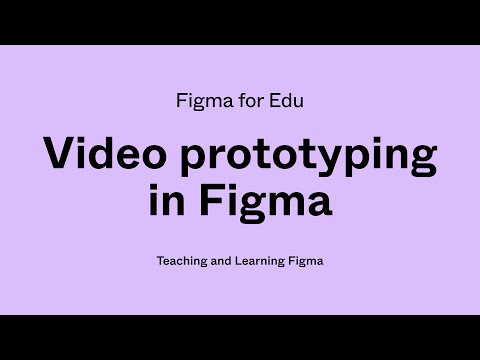#Miguel Cardona
Suggest Auto Layout and AI features
A 7‑minute tutorial from Miggi on using the new Suggest Auto Layout and the AI features “Rewrite this,” “Replace content,” and “Rename layers.”
Minimize the UI3
Minimize or hide the new UI to regain more screen real estate as you work.
Align text to grid rows easily
A quick tip from Miggi on using grids to generate type scale and place graphics.
Property labels
Miggi reminds us that property labels in Figma UI can now be turned on or off.
Add font styles to text with a style applied
Whoa, finally! Can’t believe this is getting fixed a few days before Config. Add bold, italic, underline, or strikethrough font style to a portion of text with an applied style without detaching it first.
UI Battle with Miggi
The second edition of the UI Battle! Watch as Miggi from Figgi aka The Notorious PNG, Pablo Stanley aka The Layer Slayer, and Mariana Pedroza aka Da Design Thunder take on design challenges, shit-talk, and throw a fantastic performance. This is the only live sport I need!
Split tabs in Figma Desktop
Split tabs are now available in the desktop app! Miggi shows how to get the most out of them. Keeping split tabs with raw materials in FigJam while designing in Figma is surprisingly convenient and something I’ve been doing a lot this week.
Multi-edit introduction and overview
If you can watch only one, here Miggi compares how editing objects across multiple frames works now and how it used to work previously. He covers some of the most significant changes — scaling and rotating multiple objects, the ability to select matching layers across a series of frames (Option-Command-A or Ctrl-Alt-A), reliance on the layer name and position, editing text across multiple frames (Enter), how editing works with Auto Layout, and using sections to scope selection of matching layers.
Multi-edit tutorials
Multi-edit is a powerful feature with many nuances when it comes to editing a series of related mockups or updating component variants, so Miggi prepared an entire playlist of videos covering every aspect in full depth. I highly recommend setting aside 30 minutes to watch them all in order.
Variables and modes for layout in Figma
Miggi goes over all of the basics when getting started with variables and modes for your design layouts. “Explore what it takes to use variables to create a dark and light mode experience, change the density of your spacing, vary the languages your design UI can accommodate, and so much more.”
How to make a color wheel
Miggi celebrates his 3rd anniversary at Figma (congratulations!) by demonstrating how to make a color wheel. (A coincidence, but just earlier this week I was making the same color wheel with a very similar technique!)
Celebrating my three year anniversary by showing you all how to make a color wheel in @figma and giving a bonus hex value explainer along the way! 🎨 https://t.co/1pxyr9W3hX pic.twitter.com/uF07YDtPCo
— Miggi ✌🏽 (@miggi) January 5, 2024
Using the new mind maps feature
Miggi, Mal, and Lauren’s first reactions to using the new mind maps feature in FigJam.
Hanging out and getting @mdeandesign and @laurenbandres' honest first reactions to using the new mind maps feature in FigJam while we are in the @figma office. Lets go! 👏 pic.twitter.com/l3BPsO26HO
— Miggi ✌🏽 (@miggi) December 8, 2023
Mind Maps
As of last Thursday, mind maps are now live in FigJam!
Mind Maps in @Figma FigJam are now live yo! As of yesterday! https://t.co/OjN3z9p1ev
— Miggi ✌🏽 (@miggi) December 8, 2023
Pentricles and hexricles
I didn’t know Cmd-clicking on the nodes of the shape releases the handles — a slick tip from Miggi!
Babe wake up, new pentricles and hexricles just dropped! https://t.co/RFGZkj0XXw pic.twitter.com/upfHutF90U
— Miggi ✌🏽 (@miggi) December 4, 2023
Figma for Edu: Deep dive in FigJam
A workshop by Miggi and Alex exploring ways to use FigJam like a pro, including shortcuts, deep-dive features, and ways to speed up your workflow — both independently, and when collaborating with others!
Office Hours: Little Big Updates — The season finale
“In this livestream, Figma designer advocates, product managers, engineers, and designers will take you through everything we launched — from new on-canvas previews for the font picker, to fun new ways to collaborate in FigJam and time-saving prototyping updates.”
Office hours: Getting started in Figma, AMA
“Figma can be a magical place to collaborate, build, and ship, but if you’re just starting out, it can be overwhelming. Join our team for a Q&A focused on the need to know features for those just getting started to help you build out your Figma designs successfully and efficiently.”
Selecting objects below your cursor
The good thing about evergreen tips is, well, that they do not get old — I keep forgetting about this one! Right-click while holding the Control key to see a list of objects below your cursor.
Evergreen @figma tip / helpful reminder!
— Miggi ✌🏽 (@miggi) November 6, 2023
Press control + right click on the canvas to see and select the objects that sit below your cursor.
If anything, it will remind you to name your layers 🫣🤫🫠. #figmatip pic.twitter.com/qSoZJrWims
Using video in Figma prototypes
Miggi shows how to incorporate video prototyping into your designs and make interactive presentations. “Using video in Figma prototypes can create a more realistic experience, and add a level of polish when testing designs. We will dig into some real-life examples and walk through the many ways you can interact with, and use video to drive your interactions. We’ll cover aspects of video prototyping such as adding video to the canvas, previewing and adjusting video on the canvas, state management and video continuity across frames, and advanced interactions like “when the video hits”.
Homework Hotline: Interactive Components in Figma
A recording of Miggi’s recent Twitch livestream on interactive components.