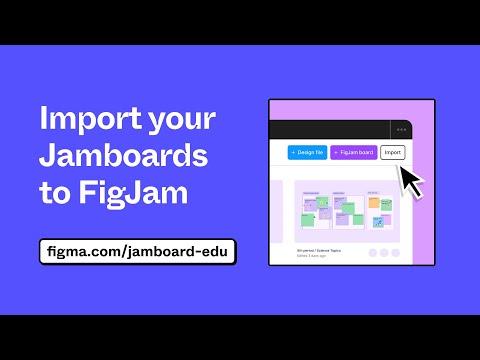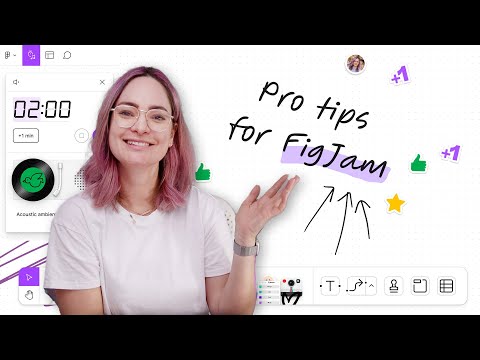#FigJam
Figma is betting its AI can make meetings less terrible — even without Adobe’s backing
A large profile of FigJam AI in Fast Company. “Figma’s AI ambitions are clear. Singer noted that ‘we really do think of AI as playing a central role across the entirety of the platform.’ In theory, that could mean not just better meetings, but more capable coworkers. ‘In a collaborative environment where you’re working with many people on a project,’ Singer says, ‘AI really up-levels everyone.’”
Make snow friends in FigJam
A new FigJam icebreaker for the season — making snow friends from a set of accessories and snowball sizes.
Using the new mind maps feature
Miggi, Mal, and Lauren’s first reactions to using the new mind maps feature in FigJam.
Hanging out and getting @mdeandesign and @laurenbandres' honest first reactions to using the new mind maps feature in FigJam while we are in the @figma office. Lets go! 👏 pic.twitter.com/l3BPsO26HO
— Miggi ✌🏽 (@miggi) December 8, 2023
Mind Maps
As of last Thursday, mind maps are now live in FigJam!
Mind Maps in @Figma FigJam are now live yo! As of yesterday! https://t.co/OjN3z9p1ev
— Miggi ✌🏽 (@miggi) December 8, 2023
Jamboard-to-FigJam importer: How to Convert your Jams Into Editable FigJams
“Discover how you can import all of your existing Jamboard files to fully editable FigJams! From sticky notes to sketches, watch as we demonstrate how to seamlessly transition your Jamboard content into FigJam, where you can harness the full range of FigJam’s interactive capabilities.”
Figma for Edu: Deep dive in FigJam
A workshop by Miggi and Alex exploring ways to use FigJam like a pro, including shortcuts, deep-dive features, and ways to speed up your workflow — both independently, and when collaborating with others!
 Table Chart
Table Chart
A new plugin from Lichin Lin turns your FigJam table into a beautiful and editable bar chart. See a short demo of how it works.
Yuhki Yamashita (CPO Figma): Inside How Figma Built FigJam AI
Peter Yang interviewed Yuhki Yamashita about building FigJam AI, creating a culture where PMs and designers love their craft, making design accessible to everyone, and balancing new and power user needs. Most of Yuhki’s advice in this interview is for PMs, but it still applies to any product designer. (The interview is paywalled, but there is a lot of good stuff in the preview.)
Love this story about FigJam’s early days: “We had a meeting with our board two months before we were going to launch FigJam. The board asked us what our differentiator was since there were many other whiteboard tools. And Dylan said, “Well, it’s fun!” But then we realized that the product wasn’t fun enough. So the FigJam team ran a sprint called “FunJam” to come up with all the playful features that you see today like cursor chat, emotes, and more. So you’re absolutely right – fun was a core principle. Most workplace tools are a little boring and confine you in a box. We want to give you an inviting canvas with many lightweight ways to express yourself.”
Introducing AI to FigJam
The AI is now integrated into FigJam to “help you instantly visualize ideas and plans, suggest best practices, and, of course, automate tedious tasks, so you can focus on the bigger picture.” What started as an experimental widget Jambot is now a first-class part of the product using GPT‑4. I used it this week to create a structure for a presentation which was a useful 0 to 0.1 progression. You can give it a try at the playground or check out how Zander Whitehurst uses it to create crazy flow charts.
Figma Jambot AI widget first impressions in under 3 minutes
Miggi causes the “figception” by using Jambot to come up with ideas for making Figma content. Quite amazing to see how it can be used as a tool for thought (or even programming, FWIW).
 Jambot widget
Jambot widget
Jambot is a free widget from Figma to interact with ChatGPT right in FigJam. Use it to create visual mindmaps, take a multi-threaded approach to brainstorming, or generate ideas with teammates and ChatGPT on the same canvas. Quite amazing that it was born during last month’s Maker Week and is already live!
Give ideas more space with Jambot
Amber Bravo sat down with Jambot engineers and a designer to learn what inspired them to make the widget, and why they’re so excited to see ChatGPT go multiplayer. As a power user of Logseq, I loved this bit from Daniel Mejia on where the inspiration came from: “I’ve been a heavy user of these tools called Networked Thought — especially Roam Research and Logseq — which basically allow you to create pages that link between each other, so you can connect, organize, and trace ideas. More recently, I also found this tool called Albus, which adds a visual feel to interacting with AI, and so I thought there should be a way to connect these concepts to create a potentially useful alternative to ChatGPT.”
Videos in FigJam
You can now embed videos in FigJam. MP4 and MOV files are both supported.
Custom color palettes in FigJam
That’s pretty cool, especially if your team has multiple products with distinct color palettes! “Introducing custom color palettes in FigJam: you can now create custom color palettes for your team, so your files can match your team’s own aesthetic or company branding (Organization and Enterprise plans only).”
FigJam for iPad updates
Mal shows hot updates to the new FigJam app for the iPad! It got the new native toolbar with a fresh look and feel. The app was optimized for Apple Pencil, and now it supports a responsive experience for multitasking.
FigJam for the iPad here with some hot updates 🔥 Grab your Apple pencil ✏️ and draw, diagram, and even mood board. You can get the app on the App Store: https://t.co/OLj5XHZ5Ex pic.twitter.com/XfKWuZdOti
— Mal (see u at config) (@mdeandesign) June 13, 2023
Build polished flowcharts faster and with new icons and shapes
Latest diagramming improvements in FigJam:
- Choose from over 10 new drag-and-drop shapes including star, plus, and hexagon
- Straight line connectors now anchor to the center of objects for more visually streamlined flows
- Swap between shapes quickly as you build diagrams
Mention teammates anywhere in FigJam
“Grab teammates’ attention in stickies or any text in your FigJam files by typing @ followed by their name.”
10 pro tips to get the most out of FigJam
Charli Marie with ten tips on how you can get the most out of FigJam.
Cool FigJam plugins
Mal with a quick demo of Shaper, Magic Marker, and A Selector plugins.
Here is a a quick vid on 3 of my current favorite plugins to use in FigJam! pic.twitter.com/q6Dodqp2Nf
— Mal (see u at config) (@mdeandesign) May 16, 2023
Announcing FigJam screen reader support
After adding screen readers support to Figma prototypes last year, now it’s introduced to FigJam. With this update, screen reader or keyboard users can move focus around the canvas, as well as between different menus and screens, to create, edit, and read out content. I love how these improvements make FigJam better for everyone: “Users can now navigate FigJam files using the Tab key to jump between objects on the canvas, as well as between text nodes for efficient editing. Hold Shift-Tab to tab in reverse.”
The accessibility team also shared a few tips on making FigJam files more accessible: provide “alt” text to images, use Sections to group content, numbered lists to describe order, and underscores to communicate fill-in-the-blanks.