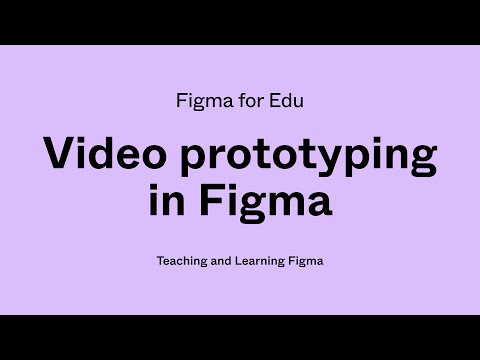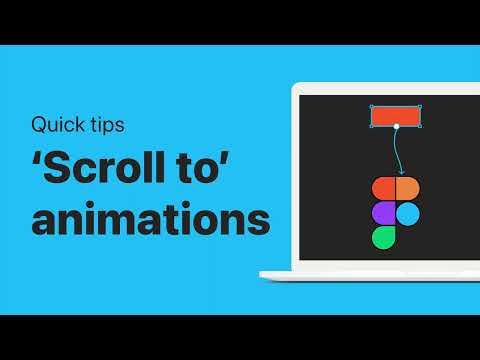#Features
7 Minute Snippets: Collaboration Across Design and Development
Jake goes into the relationship between design and development in product creation and illustrates it using a quadrant model, dividing the process into four key areas: product design, design patterns, product development, and development patterns. Successful collaboration requires trust and a deep understanding of each other’s perspectives.
 Uno Platform
Uno Platform
Teams building .NET applications may know Uno Platform, which recently launched v5.0 and now includes the first and only Figma to C# Markup export plugin. Now designers and developers using the platform can generate C# Markup directly from Figma.
Prototype with variables: Create an onboarding flow
A short tutorial from Figma on using variables, interactive components, and conditional logic to build a prototype. These advanced features help prototype faster, reduce memory usage, and minimize maintenance time.
Selecting objects below your cursor
The good thing about evergreen tips is, well, that they do not get old — I keep forgetting about this one! Right-click while holding the Control key to see a list of objects below your cursor.
Evergreen @figma tip / helpful reminder!
— Miggi ✌🏽 (@miggi) November 6, 2023
Press control + right click on the canvas to see and select the objects that sit below your cursor.
If anything, it will remind you to name your layers 🫣🤫🫠. #figmatip pic.twitter.com/qSoZJrWims
Boolean variables
Christine Vallaure explains how to use boolean variables and modes to reduce the number of necessary components. One important caveat: “I would always recommend adding a documentation sheet to avoid confusion as per default, only the first mode will be displayed, and in development mode, hidden elements are not highlighted.” See also a second thread on using variables to trigger actions in prototypes once a specific threshold is reached.
1/5 Instead of setting up a variant for every breakpoint, we can use boolean variables in #Figma to drastically reduce the number of components needed.
— Christine Vallaure (@moonlearning) November 7, 2023
For instance, if we're working on a navigation menu that switches between a burger menu and links, here's what you can do: pic.twitter.com/akjo9UcHDA
Into Design Systems Favorites — Figma Variables & Design Tokens
A solid roundup of the design systems resources from one of the most respected conferences.
Detaching instances
Finally a solid improvement to detaching instances.
Figma feature to notify teammates and call the cops if you detach an instance pic.twitter.com/Uo611wLNj8
— Soren Iverson (@soren_iverson) November 7, 2023
Simple and focused plugins
Some great recommendations for quality unitasker plugins in Fons Mans’s comments.
Some plugins in @Figma are full flex applications 😅
— Fons Mans (@FonsMans) November 2, 2023
I prefer the smaller ones, solving a simple and focussed issue.
What’s your go-to plugin?
 Gradient Map
Gradient Map
Vijay Verma made a new plugin for adding a color gradient map effect to your graphics. As expected, it comes with cool predefined gradients created by him to get you started.
Using video in Figma prototypes
Miggi shows how to incorporate video prototyping into your designs and make interactive presentations. “Using video in Figma prototypes can create a more realistic experience, and add a level of polish when testing designs. We will dig into some real-life examples and walk through the many ways you can interact with, and use video to drive your interactions. We’ll cover aspects of video prototyping such as adding video to the canvas, previewing and adjusting video on the canvas, state management and video continuity across frames, and advanced interactions like “when the video hits”.
Fun buttons
Rogie with a mini-tutorial on making Mario Kart-inspired resizable buttons with fun shapes.
I love fun bordered buttons, like this Game UI from Mario Kart, so, I wanted to show you how to do this in @figma...and they work with auto layout and do not warp or squish.
— ˏˋrogieˎˊ (@rogie) November 3, 2023
Here's your mini tut 🧵 pic.twitter.com/0DRXx5KBJB
Ultimate guide to baseline alignment using Figma’s auto layout
Baseline grids are hard to implement and their value is debatable, but I still irrationally love them. This article outlines a smart approach to using Figma’s vertical trim and Auto Layout to create reusable blocks for a baseline grid.
Team and Workspace Default Modes
On Enterprise plans, workspace and team admins now can set default modes for a variable collection. This allows new files to open with the default variables modes set by the admin.
Geist Font
Vercel developed a new typeface specifically designed for developers and designers. “We began by creating a monospace version that prioritized readability and seamlessly integrated into coding environments. After perfecting the monospace variant, we expanded Geist into a Sans version, adding versatility to its capabilities.” Heavily inspired by Inter, it looks great and definitely going to be very popular!
Homework Hotline: Interactive Components in Figma
A recording of Miggi’s recent Twitch livestream on interactive components.
Tokens, variables, and styles
A new video in the Introduction to design systems course by Figma explains design tokens.
Unlocking Figma’s Prototyping Gems: Scroll To Animations and Anchor Points
Christine shows how to use a Scroll To action to seamlessly connect navigation on a single-page website, create horizontal scroll effects, and scroll in multiple directions.
Relative line height
Christine Vallaure with timeless advice of using percentages instead of pixels for specifying line height in Figma. There are very few cases when pixels make sense, and more often than not they cause inconvenience.
1/4 Consider using '%' instead of 'px' for line-height in #Figma to achieve unitless CSS-like notation. Why --> pic.twitter.com/DooE81hznI
— Christine Vallaure (@moonlearning) October 27, 2023
Tokens and variables Q&A
Designer Advocate Ana Boyer shares some common questions, answers, and resources that she came across when learning about design systems, tokens, and variables.
🎨 Been a minute since I've been online! Thought I'd kick off posting again by sharing some questions, their answers, and some resources that I came across when learning about Design Systems (DS), Tokens, and Variables 🧰
— Ana (@_AnaBoyer) October 26, 2023
Figma tip: Primitive variables – Descoping and unpublishing
Luis shows how to descope and unpublish primitive variables from the design system.