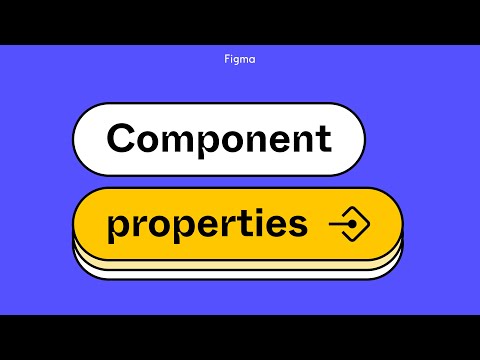#Features
 Calculator
Calculator
The best looking widget out there.
 Voice Memo
Voice Memo
One of my favorite widgets is now available for Figma. See the video demo.
Ballpark
Ballpark is a new app from folks at Marvel providing a fast way to capture high-quality feedback on questions, marketing copy, designs, and Figma prototypes using tasks and video.
 Fontpair
Fontpair
Free Google Font pairing and color palette suggestions.
Interactive Figmaland
This is the craziest thing I’ve seen built in Figma (here is a quick preview, but go try it): “With friends & coworkers visit a petting zoo, play hide and seek, race go karts, and more! Interactive Figmaland is a multiplayer interactive world built with FigJam widgets. Objects will animate when a character gets close to them.”
Adjust mixed values
Cool tip on adjusting mixed values like object size or Auto Layout padding.
I never knew you could adjust mixed values in Figma like this pic.twitter.com/8bmMRJb0iT
— Joey 🙃 (@mrhammn) June 30, 2022
Toggle between panels
Useful shortcuts to toggle between Design, Prototype, and Inspect panels.
⌨️ Figma Tip: use Shift-E to quickly toggle between the Design and Prototype tabs, or ⌥8 for Design, ⌥9 for Prototype, and ⌥0 for Inspect.
— Figmalion (@figmanewsletter) June 23, 2022
International keyboard layouts
Figma is improving support of international keyboards, currently in beta.
🇬🇧🇸🇪🇫🇮🇩🇰🇳🇴🇮🇹🇪🇸🌎
— KC Oh (@okaysee) June 30, 2022
We've added 8 more layouts (UK, SE, FI, DK, NO, IT, ES, LATAM) so more folks can work faster in @Figma.
It's been fun to dig into ⌨️ quirks with @mwichary @dorothchen @SulaYang1 + Rachel Miller!
Sign up here if you'd like to beta test: https://t.co/Jw7otaHDN4 pic.twitter.com/XKDrYIareE
Widgets in Figma
Widgets are now available in Figma! Their addition was quite predictable, considering how useful and popular they are in FigJam. Widgets for GitHub, Asana, and Jira were part of the launch. Also, both plugins and widgets are now accessible from the toolbar and easier to try before installing in the Community.
Spring board
Another cool artifact from William Wu’s work on spring animations.
I threw this together while working on @figma's new Spring Animations feature with @rickrajj and @nikolasklein. It's a quick HTML/CSS/JS prototype to help us explore the different kinds of animations that were possible.
— William Wu (@willyvvu) June 21, 2022
Each tile has a different animation which plays on hover. pic.twitter.com/lFByB9He8L
Spring animation based on a feeling
Love this behind-the-scenes video of Nikolas Klein and William Wu from Figma experimenting with how fast they can set a spring animation based on a feeling.
One more @figma behind the scenes around building the editor for spring animations w/ @willyvvu and @rickrajj.
— Niko (@nikolasklein) June 22, 2022
Once we got a rough version working we tried out how fast you can set a spring animation based on a _feeling_ (aka me making weird noises).
Have fun! pic.twitter.com/YOa5N81NiF
 Stark
Stark
Stark — a popular accessibility plugin — released an all-new version with better organization and a simplified UI.
 Aninix
Aninix
Aninix is a powerful UI animation plugin for Figma: “Easily create motion design systems, export animations for promos, and provide animation inspector for developers.”
 Prototyper for Figma
Prototyper for Figma
Prototyper is a new plugin from the team behind Automator, offering powerful prototyping with JavaScript right in Figma, similar to the old days of Framer Classic. A really powerful combo for exploring ideas and building prototypes in higher fidelity.
Figma tutorial: Component properties
Figma dropped a new tutorial: “With component properties, you can define which parts of a component can change. And instead of creating separate variants, you can use component properties to reduce the number of components needed. This takes the guesswork out of designing for anyone using these components and they can quickly make adjustments as Figma keeps component property controls in one place.”
Use image and gradient as masks in Figma
Miggi shows how to use images as masks.
Jumping to the object
Super useful tip: double-click on the icon of an object in the Layers panel to jump to it. (Double-clicking on a name will trigger renaming.)
No fucking way. I’ve just learned that if you double click the Frame/Autolayout/text (whatever it is) icon in the layers panel, Figma will jump to it. 🤯 pic.twitter.com/HmgWoHHCYQ
— James 🤌🏻 (@jamesm) June 20, 2022
Middle-clicking on a hyperlink
Middle-clicking or ⌘-clicking on the hyperlink goes directly to the target.
Did you know you can now middle-click on a @figma hyperlink to directly jump to target?
— Mr. Biscuit (@SShuaiqi) June 18, 2022
Also If you don't like clicking on the middle mouse button you can also ⌘click on the hyperlink pic.twitter.com/k0TdZWUesO
Figma for Devs
A short overview of the most important parts of Figma for developers.
Most times we're too busy looking at Figma as a designer. Ever wondered how Figma works with View-only access?
— manocado 🥑 (@onowomano) June 18, 2022
This thread is mostly for Devs, or anybody else that uses Figma without Edit access 🙃
🧵 pic.twitter.com/Na8kDCUfd6
Generative Art Plugin Beta
Generative Art by Pawel Kontek is one of the coolest plugins I’ve seen in a while. It’s currently in beta and I can’t wait to play with it after it comes out!
"Ultrasound Hummingbird" in @figma. Playing around with manipulated #generativeart on the output of my next Figma plugin. Sign up here for the upcoming beta: https://t.co/HfaNrEN6lg @FigmaPlugins @FigmaHunt @fof_artists pic.twitter.com/7VJ9za4yiL
— Pawel Kontek (@PawelKontek) June 12, 2022