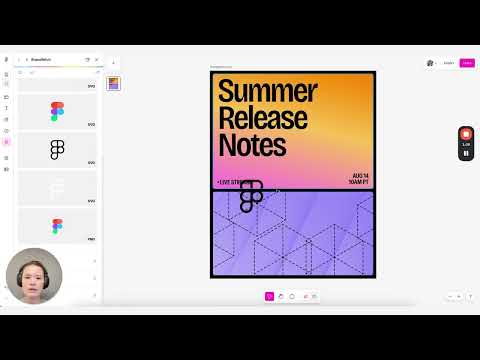#Features
Dithering
Tom Johnson has an in-depth thread on how dithering works, how it breaks, and some tools to get it to look best.
How to use plugins in Figma Buzz
In a quick demo, Product Designer Natasha Tenggoro shows how to use plugins in Buzz to insert brand-approved images, localize assets, and add animations, brand logos, QR codes, and more.
Switch accounts easily on the mobile app
“With new multi-account support on mobile, quickly move between accounts without logging out or losing progress. Stay signed in, get notifications from all your accounts, access deep links with ease, and collaborate seamlessly on-the-go.”
Add “inverse” color tokens to your design system
Molly shares examples of when to reach for “inverse” color tokens and why to avoid just going with “white”.
components.build
A great resource for front-end engineers from Vercel, authored by shadcn and Hayden Bleasel: “Modern web applications are built on reusable UI components and how we design, build, and share them is important. This specification aims to establish a formal, open standard for building open-source UI components for the modern web.”
As new tools blur the lines between design and engineering, I strongly believe that any designer working on or contributing to a design system will benefit from understanding these concepts.
15+ ways we’re improving accessibility in Figma
Over 15 accessibility improvements expand keyboard-only controls, improve screen reader reliability, and give you more ways to work across Figma, FigJam, and Slides.
AI Has Flipped Software Development
Luke Wroblewski observes how AI coding agents flipped the traditional software development process on its head. Design teams used to stay “ahead” of engineering, but now engineers move from concept to working code 10x faster.
“So scary time to be a designer? No. Awesome time to be a designer. Instead of waiting for months, you can start playing with working features and ideas within hours. This allows everyone, whether designer or engineer, an opportunity to learn what works and what doesn’t. At its core rapid iteration improves software and the build, use/test, learn, repeat loop just flipped, it didn’t go away.”
Paper Mono
An early preview version of the new monospace font from Paper, based on Geist Mono from Vercel.
Improved vector editing with the Cut tool
The Cut tool allows you to precisely divide vector objects and shapes into separate objects. When editing a vector, select the Cut tool and either click and drag to slice an object or click on a point to split the vector. Don’t miss a little fun interaction detail that Rogie and Tim sneaked in.
Workspace-level AI features toggle
“Rolling out to Enterprise plans over the next few weeks, Organization admins can now enable or disable AI features for individual workspaces. When toggled on, AI functionality will be available in all files within that workspace.”
7 Practical Animation Tips
Emil Kowalski shares seven simple ideas you can use to improve your animations: scale your buttons, don’t animate from scale(0), don’t delay subsequent tooltips, choose the right easing, make your animations origin-aware, keep animations fast, and use blur when nothing else works.
Figma integration for Zapier
“Now you can use the Figma integration with Zapier to connect Figma to thousands of other tools without writing code. The integration helps teams stay focused on building great products by automating routine tasks, like sending notifications when files are updated, logging design feedback, and creating tickets for follow up tasks.”
Vibe code prototypes at Shopify
Max Stoiber notes how traditional design handoffs are a thing of the past at Shopify. Agree with this: “the hard part of making prototypes real is not “turning static drawings in Figma into HTML & CSS” anymore. AI can do that perfectly in seconds. What’s left is: backend implementations, wiring up the data fetching, handling state… None of which is “handoff.”
For most of my career, I owned both design and front-end code on products I worked on. This combination of skills used to be a (somewhat) rare differentiator, but became ubiquitous with AI. That said, for AI to work “perfectly in seconds” requires an extensive setup with an advanced design system shared between Figma and code. Without this foundation, prototyping designs for real apps still requires some technical knowledge. These days, I often use Figma Make for quick experiments and proofs of concepts before switching to the actual codebase and prototyping the final version with Cursor (fully adopted by the design team at Shopify as well).
Responsive Typography in Figma Sites
Christine Vallaure shows how to keep type consistent across screen sizes: establish text styles once, map them to your layouts, and preview responsiveness before you ship.
A few updates to Figma Sites
A major update to Figma Sites. First of all, custom fonts are finally here! More accessibility features, like HTML tags on layers, accessibility controls, and ARIA role settings. Password protection for the portfolio you still won’t finish. A configurable cookie consent banner, and a new link shortcut with additional types like back and scroll to. Last but not least, Figma Sites is now available for all Starter and Education users.
Snap to midpoint for variable width stroke
Snapping to midpoints while using variable width strokes in Figma Draw just got easier. “When you hover with the width point tool, it’ll now hint at the midpoint of that segment so you can snap to the middle of two points (or even between two points themselves).”
Enhanced contrast
New enhanced contrast toggle makes the Figma UI easier to read with higher contrast text, buttons, outlines, and selection, aligned with WCAG AA standards.
Easily find Community and internal resources in the file browser
“The Community tab is back in the file browser, replacing the previous Templates & Tools tab, for easier access to your favorite public Community templates, plugins, and more. Now you can also easily discover internal templates published by your teammates with the new Resources tab in the file browser under your team space.”
Hit the ground running faster with Make templates
“Explore ideas and riff on product flows with templates in Figma Make. Create an accurate representation of an existing product experience, then replicate it as a sandbox to experiment with design directions, new feature ideas, growth campaigns, and more.”
Pattern fill
Somehow, I didn’t realize how powerful the pattern fill is in Figma. Another reminder from Miggi that you can select any source you want to be a pattern, and it will live update. You can control the pattern type, scaling, spacing, and orientation.