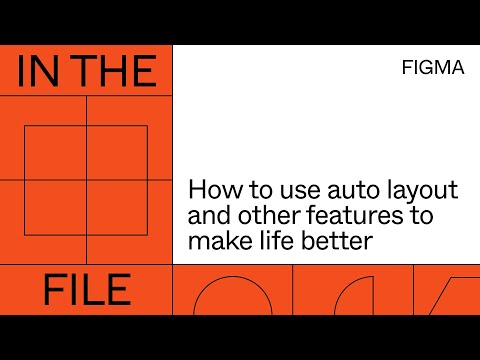#Auto Layout
Animating new Auto Layout options
Like, I'm just getting started with it, so use a little imagination here, but the fact that you can smart animate new @figmadesign auto-layout options will save a ton of time.
— miggi from figgi (@miggi) November 19, 2020
Here the only difference between the frames is the "fill container" option on the middle doodad. pic.twitter.com/TBnDj3ctru
Magic Layout concept
Magic Layout plugin concept for Figma ✨
— jordan singer (@jsngr) November 22, 2020
Automatically apply Auto Layout constraints and resizing to your layers. pic.twitter.com/stWNvOIFiu
Figma Crash
A new course with deep dives into powerful Figma features by Pablo Stanley, creator of a popular collection of illustrations Blush. The first chapter on Auto Layout will be available on December 1st.
Text underline hack
Ever wanted to do sweet little link styles in figma like different colored underlines or even backgrounds that still obey auto-layout? @rogie taught me this neato trick. https://t.co/OSNaBoUyaq
— Matthew (@whale) November 25, 2020
Two ways to size and distribute spacing
#FigmaTip: Heres a quick tip with two different ways to size/distribute spacing using the latest updates to Auto Layout in @figmadesign. Hope you all like it! pic.twitter.com/LxE8Yz19vc
— Tom Lowry (@negativespaceca) November 19, 2020
Setting and maintaining consistent space between items with the new Auto Layout
Cannot wait for everyone to experience the new Auto Layout features that are coming soon to @figmadesign! Setting and maintaining consistent space between items, like the tabs in a navigation bar, has become so much easier! ↔️📏 pic.twitter.com/1H8WmwkLb1
— Joey Banks (@joeyabanks) September 21, 2020
Embracing the tension between code and design
Design like you code with Auto Layout
💪 Auto Layout is getting more flexible, and has a fresh new look.
— Figma (@figma) September 17, 2020
Elements can fill their containers in both directions; you can set independent padding values; and items can be set to space between. Coming soon! #ConfigEurope pic.twitter.com/m7VItOdpuL
Anyone else using spacers in Figma’s Auto Layout?
We’ve got something brewing that I think you’ll like ;–)
— Rasmus Andersson (@rsms) August 20, 2020
Build it in Figma: Design responsive and resizable forms
The 3rd part of the series focuses on creating constraint-based field components with Auto Layout to build forms that scale to various browser sizes.
How to resize images using Auto Layout
A trick that combines Auto Layout, frames, and fills to resize image layers along the vertical and horizontal axes.
Build it in Figma: Design a Responsive Website
In the first part, Rogie uses constraints and components to build navigation that scales from mobile to desktop. In the second part, he shows how to use Auto Layout to design flexible grids, hero, and card components that adapt to any browser size.
Figma Auto Layout: Practical tips for dynamic designs
The team at Evil Martians shares how designers and engineers can speak the same language by using dynamic components built with Auto Layout. The article presents multiple techniques with good animated examples.
Meng To: How to create separators with Auto Layout
When you don’t use an Auto Layout, a Drop Shadow with blur set to zero may be a nice alternative.
How to create separators with Auto Layout in @figmadesign pic.twitter.com/H48N1KbZO3
— Meng To (@MengTo) May 29, 2020
Figma’s Auto Layout in action
“Auto Layout has been around for a while, but not everyone’s aware of the benefits it brings. It doesn’t replace constraints, they’re still very much needed. The trick is to use the right feature where necessary. I want to show you how to combine components, constraints, and Auto Layout for the best results.”
Worry less about spacing in Figma
An interesting approach of using pre-defined spacer components and Auto Layout for managing space in design mockups.
Build an Adaptive Button with Figma Auto Layout
Ryan Warner once again, this time at Egghead: “By adding auto-layout to our button component, we can change the text within the button while automatically maintaining consistent horizontal and vertical padding, just like we would in code.”
Monument Valley level recreation with components and Auto-Layout
The link to a community project is in the replies.
Impressive how powerful a design tool can be🚀
— Alex Einarsson (@alexeinars) May 17, 2020
Even though Figma is not designed for this, I was able to recreate one level from Monument Valley✨
Components and Auto Layout helped A LOT!
My little contribution to Maker Week @figmadesign🤗 pic.twitter.com/URgJuTxig1
In the File: How to Use Auto Layout and Other Features to Make Life Better
Ramy Majouji, Product Designer at Glossier, and Joey Banks, Designer Advocate at Figma, show how they use Auto Layout and other features to speed workflows up.
Using Auto-Layout Components in Figma
Aleksei Kipin shows how to apply the Atomic Design approach to creating Figma components.